Fun with default answers
In this class you’ll learn how to creatively use the default answer feature to achieve some very useful outcomes.
Class 7: Default Answers
On the face of it, the ability to set a default answer for a question might seem to be a trivial or minor feature, but when used in combination with other features that we’ve already described, such as skip logic and piping, it can be used to unlock powerful capabilities to make your surveys do some really clever things. In this masterclass, we’re going to discuss what this feature does, and give a taste of some of the simple implementations, along with some of the more interesting applications.
Basic Default Answers
Pre-ticking a box, or pre-filling a text box answer where you have a good idea of what the most likely response is going to be can be a good way of helping your respondents to complete surveys quickly and more easily. It does of course come with an associated risk of skewing data towards those defaults from lazy or inattentive respondents.
The feature is accessed when setting up or editing a question by clicking to display the “question size and positioning” options. You can find more detail on doing this on the knowledgebase.
Piping Default Answers
Where default answers really come into their own as a feature is when piping is used to populate the default answer.
A very popular use for this feature is for contact details forms where respondents are asked to review the contact details an organisation has for them and to correct any incorrect information. The organisation would upload a contact list with custom columns containing the held information, and then create a question for each item of information that pipes the custom column data as the default answer. The information gets shown to the user in an editable format and if no information of that type is held for that user, then the field is blank.

As with other elements of piping, what works for custom column data will also work with previous-page question answers and custom variables as well.
Getting Clever With It
Something that we’re often asked about by clients is whether skip logic can be activated by contact list or tracking link data. They may have a single survey where they want respondents to take specific routes based on information about them that is already known or depending on the link they followed to get to the survey.
Skip logic, however, only works based on the answers that are given to questions. A question has to exist for skip logic rules to be created for it.
However, creative use of default answers allows us to achieve this, because we can convert contact list data into a question answer without the respondent needing to do anything. We can just pipe the information into a question and then set up skip logic rules on that question so that it will apply the behaviours we want.
You may now be thinking that this is all well and good, but what stops the respondent changing the contents of the answer box, by accident or deliberately? The answer is soft-hiding the question using CSS. This is done in the same set of options where the default answer is defined. There’s a text box called “custom CSS class” and by typing “hidden” in this box, we do a little web magic where the question (and its default answer) is loaded as part of the web page, but not actually shown to the respondent. This of course means that they can’t change it, but it will still be submitted when the page is completed.
Some Examples
One way in which our clients have put this into use is what we call conditional email triggers.
Email triggers are a feature where an email is generated once a survey is completed. The address that it sends to can be entered as a static value, or piped from a contact list field or question.
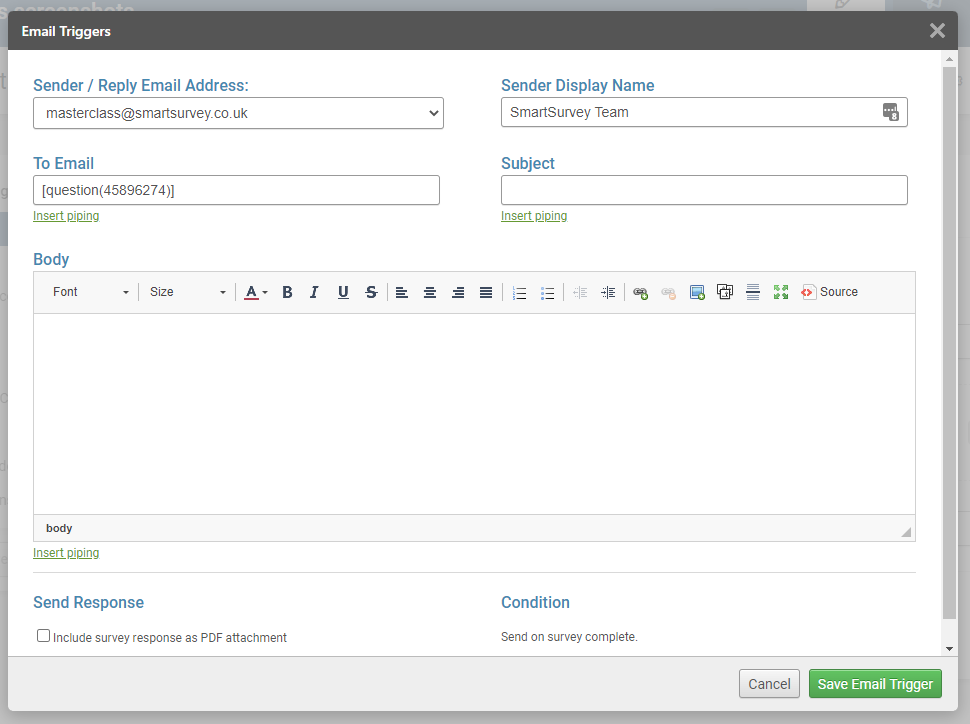
The only thing that controls whether the email is triggered or not is the survey being completed. However. We can still apply some control to this. If, when the survey is completed, there’s nothing for the survey to pipe in to the “to” field for the email, it’s not sent.
Another useful feature is that that you can use piping to populate the “to” field. If the piping source is an unanswered question, or one that’s not shown to the respondent, the field will be blank.
This means that, by use of skip logic and piping, it’s possible to control the circumstances under which the email will be sent by having different pages before the survey completes, that either do or don’t contain default answer questions with email addresses for the trigger to use.
HOW TO SET UP CONDITIONAL EMAIL TRIGGERS
Another example is having a survey question in an email. By coding an HTML email with several links, each of which is appended with a custom variable to communicate the answer chosen, a respondent can start the survey directly from the email.
Moving forward
Hopefully, this article has given you some ideas of your own for how to make use of this. It’s really a powerful technique to have the capability to move variables around in the background of a survey, and can be used to drive a huge variety of outcomes.
In our next article, we’re going to discuss the whole reason you do online surveys in the first place – looking at the results and what you can do with them.